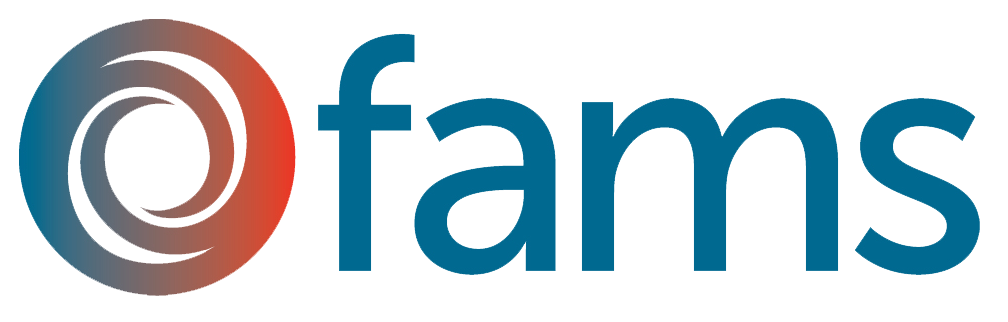Six Ways to Use Results Scorecard to Turn Curves
2nd May 16
- Log into Results Scorecard daily
Like with any tool, Results Scorecard works best if it is used regularly. Make it part of your daily routine to log into Results Scorecard by setting it as the home page of your internet browser. This will encourage you to log in on a daily basis, keeping the performance of your programs in the forefront of your mind.
- Select your favourite performance measures
Select your favourite performance measures as they will show up on your home page every time you log in. To do this, go to the performance measure you would like to make your favourite, and after clicking on the PM icon, choose the “Add to favourites” option from the drop down. This way, as soon as you log in, you will know what’s happening with your programs. This is a great way to remember to update data and complete Turn the Curve exercises.
- Incorporate Results Scorecard into your team meetings
With Results Scorecard, you no longer need flip-charts or whiteboards. Schedule a Turn the Curve activity every team meeting and project the Scorecard onto a wall or screen. Clicking on the name of the measure will take you to the Turn the Curve view where you can enter the story behind the baseline, partners, what works and actions right there and then. Everything you save is automatically archived, so you will never lose your information. You can retrieve old notes by clicking on the clock icon found at the top of the text box.
- Manage Actions with Gantt Charts
One of the most advanced features of Results Scorecard is the Gantt Charts. Apart from writing an action plan to turn curves, the Scorecard also allows you to assign actions to your team members. This keeps you accountable, organised and timely. To help you manage your action plan, enter every action with a start and an end date so they are automatically entered in a Gantt Chart. This allows you to look at your actions in one view and make decisions on any changes you should make. You can then easily set and change due dates on actions, edit them or break them down. You can access your Gantt Chart by changing your Scorecard view by clicking on the gauge icon, or by clicking on Action Manager and choosing Gantt Chart.
- Share your results with others
Sharing your results encourages accountability and transparency, promotes connection with others doing similar work with you and it supports learning of outcomes measurement practice. Results Scorecard has many different ways to enable you to do this. The Shared Practices Library is a user-driven feature which was designed to let people share curves that they have turned and learn from one another. So, next time you turn a curve on either a Population Indicator or Performance Measure, think about sharing it as it may be useful to someone trying to turn the same curve somewhere else. The Embed feature is a great and easy way to share your work. You can embed your Scorecard on your website, or share live links through social media. You can choose what you want to share – from whole Scorecards to just a graph.
The RS Connect feature allows you to share content with your partners who are also using Results Scorecard. By connecting with other Scorecard sites, you can choose what Scorecards you would like to share with them, without them being able to edit the content.
- Complete Results Scorecard University
Become a Certified Results Scorecard Administrator by attending the new RS University available to all Scorecard users. This course includes 5 hours of training videos split into 7 modules with hands-on exercises to dramatically increase your Results Scorecard knowledge. Included with the course is the certification exam which you will be prepared to take after completing the training. This will allow you to be a more confident user and utilise the features of Results Scorecard to enable you to get results.
To find out more about the features mentioned in this post, or to start your 30-day free trial, please visit http://resultsscorecard.com/